
As an Amazon Associate I earn from qualifying purchases.
Let’s discuss the Xbox One’s new mic monitoring feature. This feature allows you to hear your own voice through the headset, which can be helpful for feedback during gaming sessions. I’ll share my thoughts on this new feature and tips on how to use it effectively. Thanks for reading!
Why you should care about Xbox One mic monitoring
If you’re an Xbox One user, you might not be aware of the mic monitoring feature that’s available on the console. This feature can be beneficial for a number of reasons, and it’s definitely worth enabling if you haven’t done so already. Here’s a look at why you should care about Xbox One mic monitoring.
One of the main reasons to enable mic monitoring on Xbox One is for communication purposes. If you’re playing a multiplayer game with friends or strangers, being able to hear them clearly is essential. With mic monitoring enabled, you’ll hear your teammates more clearly, which can make a big difference in coordination and communication.
Another reason to enable mic monitoring on Xbox One is for privacy purposes. If you don’t want people to be able to listen in on your conversations, then you’ll want to enable this feature. With mic monitoring enabled, only people who are connected to your Xbox One will be able to hear what you’re saying. This means that anyone who isn’t connected to your console won’t be able to eavesdrop on your conversations.
So those are just a few of the reasons why you should care about Xbox One mic monitoring. Whether you’re looking for better communication with teammates or more privacy for your conversations, this feature is definitely worth enabling.
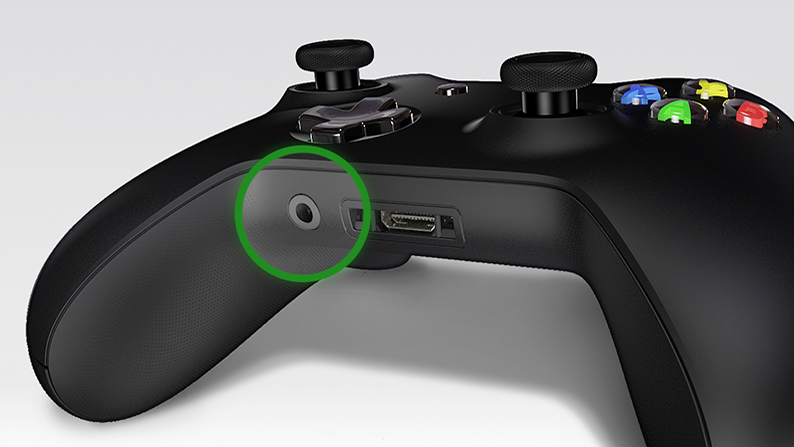
How to enable Xbox One mic monitoring
Xbox One mic monitoring is a feature that allows you to hear your own voice through your headset. This can be helpful if you want to make sure that your microphone is working properly, or if you want to avoid disturbing others around you. Here’s how to enable Xbox One mic monitoring:
1. Press the Xbox button on your controller to open the guide.
2. Select Settings.
3. Select General > Volume & audio output.
4. Select the Microphone monitoring switch to turn it On or Off.
What benefits does Xbox One mic monitoring offer?
There are several benefits to using Xbox One mic monitoring. First, it can help you determine if your microphone is functioning properly. If you can hear yourself through the headset, then you know that the mic is working. Second, mic monitoring can help you regulate your voice volume. If you find that you’re shouting, you can adjust the sensitivity of the mic so that you don’t have to shout. Finally, mic monitoring can also help you avoid feedback from the headset.
How to use Xbox One mic monitoring to your advantage
Using Xbox One mic monitoring can be a great way to improve your gaming experience. By hearing your voice through your headset, you can better monitor your performance and make necessary adjustments on the fly. Here’s how to use mic monitoring to your advantage:
1. Make sure that your headset is properly plugged into your controller.
2. Navigate to the “Settings” menu on your Xbox One console.
3. Select “Kinect & Devices.”
4. Select “Devices & Accessories.”
5. Select the controller that you are using for gaming.
6. Select “Volume Settings.”
7. Adjust the “Mic Monitoring” setting to your desired level. We recommend starting at a moderate level and adjusting as needed based on feedback from your teammates or opponents.
5 tips to get the most out of Xbox One mic monitoring
If you’re an Xbox One gamer, you know that one of the most important things for a great gaming experience is having clear communication with your teammates. That’s why mic monitoring is such an important feature.
Unfortunately, many gamers don’t know how to get the most out of their Xbox One mic monitoring. As a result, they miss out on important sounds and end up with suboptimal gaming experiences.
Here are 5 tips to help you get the most out of your Xbox One mic monitoring:
1. Use a headset that supports mic monitoring.
2. Adjust your audio settings so that you can hear yourself through your headset.
3. Be aware of the game audio around you and adjust your volume accordingly.
4. If possible, use a chat adapter so that you can hear chat audio through your headset and game audio through your speakers simultaneously.
5. Experiment with different headsets and audio settings until you find what works best for you.
How to troubleshoot Xbox One mic monitoring issues
If you’re having issues with your Xbox One mic monitoring, there are a few things you can try to troubleshoot the issue.
First, make sure that your microphone is properly plugged into the controller. If the microphone is not plugged in all the way, it may not be able to be used for mic monitoring.
Second, check the audio settings on your Xbox One to make sure that mic monitoring is turned on. To do this, go to the “Settings” menu and then select “System.” From there, select “Console Settings,” and then choose “Audio.” Make sure that under “Microphone Monitoring,” the setting is switched to “On.”
After trying these troubleshooting steps, you may need to adjust your privacy and online safety settings if you’re still having issues with your mic monitoring. To do this, go to the “Settings” menu and then select “Account.” From there, select “Privacy & online safety.” Under “Communications & multiplayer,” make sure that microphone use is not restricted.
If you’re still having problems with your mic monitoring after adjusting these settings, please contact Xbox Support for further assistance.
FAQs about Xbox One mic monitoring
Below are some FAQs about Xbox One mic monitoring:
What is Xbox One mic monitoring?
Xbox One mic monitoring is a feature that allows you to hear your own voice through the headset when you speak. This can be useful for monitoring yourself during gameplay or for checking if your microphone is working properly.
How do I enable or disable Xbox One mic monitoring?
To enable or disable Xbox One mic monitoring, go to Settings > Kinect & Devices > Devices & Accessories. Select the controller you want to adjust, then select Microphone Settings > Monitoring. You can then toggle the mic monitoring on or off.
What are the benefits of Xbox One mic monitoring?
Xbox One mic monitoring can be useful for a number of reasons. It can help you to gauge your own volume while speaking or check if your microphone is working properly. Additionally, it can be a valuable tool for streamers and content creators, who may need to monitor their voice during gameplay or recordings.
Are there any downsides to Xbox One mic monitoring?
Some users may find that they prefer not to have their own voice echoed back through their headset. Additionally, mic monitoring can use up battery life more quickly, so it’s important to keep this in mind if you’re using wireless controllers.
What’s next for Xbox One mic monitoring?
A few things could be done to improve Xbox One mic monitoring. One thing that could be done is to add a setting to toggle the monitoring on or off. Another thing that could be done is to make the monitoring more accurate to better reflect what people are actually saying.
Another thing that could be done is to add an option to hear your voice through the headset so that you can hear how you sound to other people. This would require some hardware changes, but it would be a valuable addition for many people.
Amazon and the Amazon logo are trademarks of Amazon.com, Inc, or its affiliates.






