
As an Amazon Associate I earn from qualifying purchases.
There are a number of ways to manage storage on your Xbox One console, one of those ways to using the “Shrink All” option in the Shrinkable games tab, here we will discuss what exactly the shrinkable games are and how shrinking games could improve the performance of your Xbox One.
Let’s get started by heading over to the Shrinkable Games menu item.
- Press the Xbox button on the controller
- Select Manage Games & Apps > All > Manage > Free up space
- Choose left Shrinkable games
You might also have noticed leftover add-ons which is another useful tool when trying to free up crucial storage space on your Xbox ONE but we will cover that in another article.
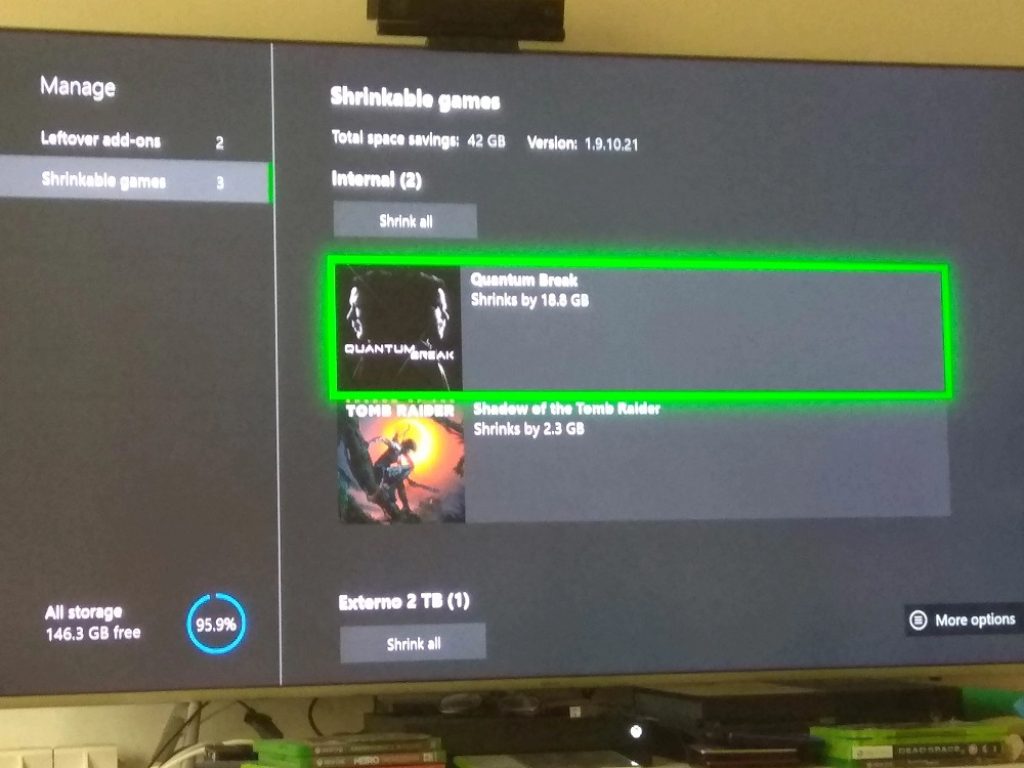
What Happens When You Shrink a Game on Xbox One?
The Shrinkable Game feature lacks the transparency around exactly which files have been removed, it reduces the file size with no impact on gameplay or visuals. Not all Xbox Series X or Xbox Series S games are shrinkable, and many consoles do not offer the feature.
If you’ve ever played a console game on a PC, you know that the graphics can be drastically different. PCs can render much higher resolutions and frame rates than consoles, resulting in a smoother, more detailed picture. So what happens when you take a game designed for one console and shrink it down to fit another?
The Xbox One is no stranger to this phenomenon. Several games have been released for both the Xbox One and PC, but with different visual settings. For example, Gears of War: Ultimate Edition was released with three graphics settings: “Performance,” “Quality,” and “Unlocked.” Performance mode runs the game at a lower resolution and frame rate, while Quality mode does the opposite. Unlocked mode removes the frame rate cap, allowing the game to run at higher resolutions and framerates than either performance or quality mode.
So what happens when you take a game like Gears of War: Ultimate Edition and shrink it down to fit the Xbox One? The answer is not much. The game still looks great on Microsoft’s console, but it doesn’t quite reach the same fidelity level as on PC. That’s not to say that it’s a bad port; it’s still one of the best-looking games on Xbox One. It’s just not quite as pretty as its PC counterpart.
How much memory be saved by shrinking Games?
Whilst results on the amount of memory saved will vary between games, I have noticed that a general reduction of around 10% can be observed, in most cases this represents a few gigabytes. The larges memory reduction can be observed on the Xbox Series S consoles, removing any 4K textures that make their way onto the console, given its 1080p to 1440p target. While features like Xbox Smart Delivery aim to deliver the best available version for your console, those who transfer games from an Xbox One may bring unneeded assets
How to Shrink a Game on Xbox One
Xbox One games can take up a lot of space, and if you’re running low on storage, you may need to delete some games to make room for new ones. Or, you might want to keep a game on your hard drive but free up some space by moving it to an external drive. Luckily, there’s an easy way to do both of these things: shrinking games.
Here’s how to shrink a game on Xbox One:
1. Go to My Games and Apps.
2. Select the game you want to shrink.
3. Press the Menu button on your controller.
4. Select Manage game & add-ons.
5. Select the install size of the game and select Shrink.
6. Follow the prompts to complete the process.
Why You Should Shrink a Game on Xbox One
Do you have limited storage space on your Xbox One? If you do, you may want to consider “shrinking” some of your games. Here’s why you should shrink a game on Xbox One:
1. It frees up space on your hard drive.
When you shrink a game, it compresses the file size so that it takes up less space on your hard drive. This can be helpful if you’re running out of space and need to make room for new games or other files.
2. It makes games load faster.
Because compressed files take up less space, they often load faster than larger files. This can be especially helpful if you have a slow internet connection or your Xbox One takes longer than usual to load games.
3. It saves you money.
If you’re short on storage space, shrinking games can be a cheaper alternative to buying a new hard drive or upgrading to a higher-capacity model. It’s also easy to free up space if you plan on selling your Xbox One or giving it to someone else.
How Shrinking a Game on Xbox One Affects Performance
When you shrink a game on Xbox One, the console will attempt to re-render the game at a lower resolution. Lets say that you downloaded all of your 4k games for the Xbox one x onto an external hard drive but you want to play those games on the Xbox One S, those games with content exclusive to the Xbox one X will be shrinkable as those resources are not required. The game will still be playable, but you may notice some degradation in graphics quality compared to when played on the Xbox one X. The Xbox One will also attempt to maintain a consistent frame rate, but this may not always be possible.
What Happens to Your Save Data When You Shrink a Game on Xbox One
When you “shrink” a game on your Xbox One, what actually happens is that the game’s install size is reduced so that only the essential files remain. Your save data, DLC, and achievements will all still be intact, but any unused or extraneous data will be removed. This can free up a significant amount of storage space, especially for games with large install sizes.
How to Back Up Your Save Data Before Shrinking a Game on Xbox One
When you decide to shrink a game on your Xbox One, the first thing you need to do is back up your save data. This is because when you shrink a game, the game’s file size will be reduced and any save data associated with that game will be lost.
To back up your saved data, you can either use the “Cloud Save” feature or you can export your saved data to a USB drive. To use the Cloud Save feature, simply go to the settings menu and select “Backup and Transfer.” From there, you can select which games you want to back up and transfer to the cloud.
To export your saved data to a USB drive, insert a USB drive into your Xbox One and go to the settings menu. From there, select “System” and then “Storage.” From the storage menu, select the USB drive you inserted and select “Export.” Choose which games you want to export and then select “Ok.” You’re saved data will now be exported to the USB drive.
What to Do If Your Game Won’t Shrink on Xbox One
If your game won’t shrink on Xbox One, there are a few things you can try to fix the issue. First, make sure that you’re using the correct aspect ratio for your TV. If your TV is set to 16:9, try changing it to 4:3. If that doesn’t work, try resetting your console. To do this, press the Xbox button on your controller, then go to Settings > System > Console info & updates. From there, select Reset console and choose Reset and keep my games & apps. This will reset your console but preserve your games and apps. Finally, you can try uninstalling and reinstalling the game if all else fails.
FAQs About Shrinking Games on Xbox One
Here are some frequently asked questions about shrinking games on Xbox One:
Q: What is game shrink?
A: Game shrink is the process of compressing game files to save space on your Xbox One’s hard drive.
Q: How do I Shrink a game on my Xbox One?
A:To shrink a game on your Xbox One, you’ll need to use an external hard drive. Connect the external hard drive to your Xbox One, go to Settings, and select System. Choose Storage, then select the internal hard drive. Select Games and Apps, then select the game you want to shrink. Choose Move, then select the external hard drive as the destination. The Xbox One will then move the game to the external hard drive and compress the files.
Q: What are the benefits of Shrinking a game?
A: Shrinking a game can save space on your Xbox One’s hard drive, allowing you to install more games. It can also improve loading times, as the Xbox One doesn’t have to read as much data from the hard drive.
Q: Are there any downsides to Shrinking a game?
A: Shrinking a game can affect its performance, as the Xbox One has to decompress the files when it loads the game. This can result in longer loading times and lower frame rates.
Q: How much space can I save by Shrinking a game?
A:The amount of space you can save by shrinking a game depends on the game’s size and the compression ratio. On average, you can expect to save between 10% and 30% of the game’s original size.
Q: Will Shrinking a game affect its performance?
A: As mentioned earlier, shrinking a game can affect its performance. However, the impact on performance varies from game to game.
Q: Can I Shrink any Xbox One game?
A:You can shrink most digital Xbox One games. However, disc-based games cannot be shrunk.
Q:How do I know if a game has been successfully shrunk?
A: After the game has been moved to the external hard drive, check its file size. If the file size is smaller than the original, the game has been successfully shrunk.
Q: What happens if I try to Shrink a disc-based game?
A: If you try to shrink a disc-based game, the Xbox One will display an error message.
Q: Do I need to keep the original game files after Shrinking them?
A: No, you can delete the original game files after shrinking them. However, if you want to move the game back to the internal hard drive, you’ll need to download the original files again.
Amazon and the Amazon logo are trademarks of Amazon.com, Inc, or its affiliates.








