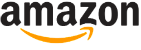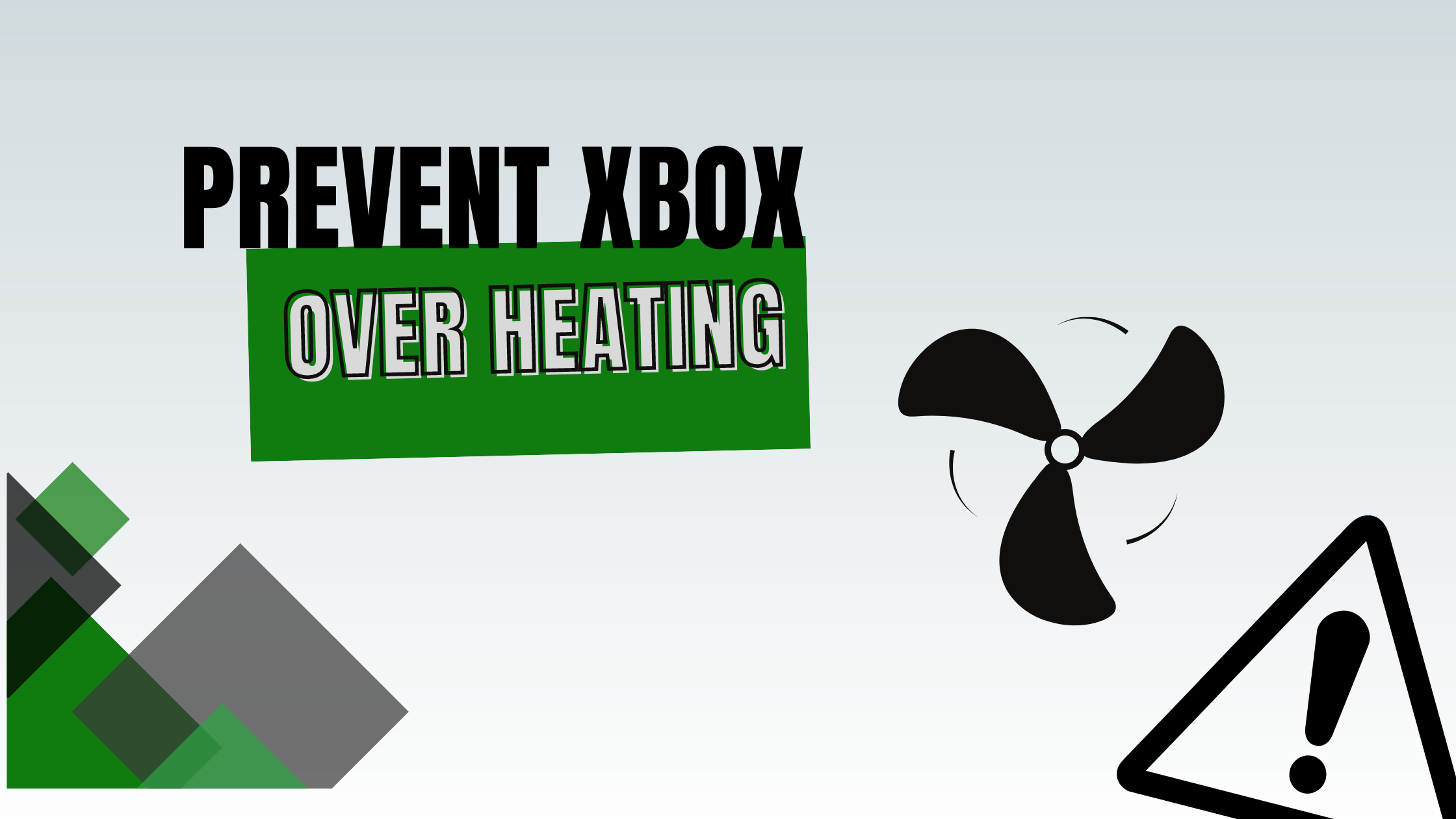
As an Amazon Associate I earn from qualifying purchases.
Overheating occurs when the console’s internal components generate more heat than the system can dissipate. This excess heat can cause the system to slow down, freeze, or even shut down completely to prevent damage to the hardware. In extreme cases, it can shorten the lifespan of your Xbox or cause irreversible damage.
Maintaining the right temperature for your Xbox is crucial for its longevity and performance. This article aims to provide a comprehensive guide on how to prevent your Xbox from overheating. We will explore the causes of overheating, how to recognize the signs, basic and advanced techniques for cooling your Xbox, when to seek professional help, and preventive measures for the future. By understanding and implementing these strategies, you can ensure that your Xbox provides a seamless gaming experience for years to come.
Why is my Xbox overheating?
To effectively prevent your Xbox from overheating, it’s essential to understand the internal components of the console and how they generate heat. The Xbox, like any gaming console, is essentially a compact computer. It contains a central processing unit (CPU), a graphics processing unit (GPU), memory (RAM), and a hard drive, among other components. These components work together to run games and other applications.
The CPU and GPU are particularly significant heat generators. When you’re playing a game, these components work hard to process data and render graphics, generating heat. The harder they work, the more heat they produce. This is why you may notice your Xbox getting warmer during intense gaming sessions or when playing graphically demanding games.
Common causes of overheating
- Poor Ventilation: The Xbox is designed with a built-in cooling system, which includes fans and vents to expel hot air out of the console. If these vents are blocked or if the console is kept in a confined space, the hot air can’t escape, causing the console to overheat. It’s crucial to ensure that your Xbox is placed in a well-ventilated area and that its vents are not obstructed.
- Dust Accumulation: Over time, dust can accumulate inside your Xbox, particularly around the vents and the fan. This dust can clog the cooling system, preventing it from effectively dissipating heat. Regular cleaning of your Xbox can help prevent dust accumulation and keep your console cool
- Prolonged Usage: Like any electronic device, the Xbox can overheat if it’s used for extended periods without breaks. This is especially true for intense gaming sessions or when running graphically demanding games that put a lot of strain on the console’s hardware. It’s a good idea to give your Xbox a break every few hours to let it cool down.
Understanding these causes of overheating can help you take the necessary steps to prevent it and keep your Xbox running smoothly. In the following sections, we’ll delve deeper into how to recognize the signs of overheating and what you can do to cool down your Xbox.
Which cooling system does my Xbox use?
Each Xbox model uses a different cooling system to manage heat and ensure optimal performance. Here’s a brief overview:
- Xbox 360: The Xbox 360 uses a heat sink and fan system to cool the CPU and GPU. The original models had issues with overheating, which led to the infamous “Red Ring of Death.” Later models, such as the Xbox 360 S and Xbox 360 E, improved the cooling system with a redesigned case for better ventilation, a larger fan, and a smaller, more efficient 45nm CPU and GPU.
- Xbox One: The Xbox One uses a large fan and heat sink to cool the APU (a combination of the CPU and GPU). The system was designed to be always on and uses a low-power state when not in use, which reduces heat output. The Xbox One’s cooling system was generally more reliable and effective than the Xbox 360’s.
- Xbox One S and Xbox One X: These models continued to use a large fan and heat sink system, but with some improvements. The Xbox One S has a smaller and more efficient design than the original Xbox One, which helps with cooling. The Xbox One X, being more powerful, generates more heat, but it uses a vapor chamber cooling system (commonly used in high-end PC graphics cards) to help manage this.
- Xbox Series X: The Xbox Series X uses a split motherboard design for better heat dissipation. It has a large 130mm fan that pulls air in from the bottom and pushes it out of the top, effectively cooling both the CPU and GPU. It also uses a vapor chamber cooling system to handle the heat from the powerful components.
- Xbox Series S: The Xbox Series S uses a similar cooling system to the Xbox Series X, but it’s slightly different due to the console’s smaller size and less powerful components. It uses a single, large fan to pull air in from the side and push it out the top.
Remember, while these cooling systems are generally effective, placing your Xbox in a well-ventilated area can help prevent overheating. It’s also a good idea to clean the vents regularly to remove dust.
Signs That Your Xbox is Overheating
Recognizing the signs of an overheating Xbox is the first step in addressing the issue. Here are some physical signs and system warnings that indicate your Xbox might be overheating:
- Physical Signs: If your Xbox is too hot to touch or if you notice the fan is louder than usual, these could be signs that your console is overheating. The Xbox’s built-in fans speed up to try to cool the system down when it gets too hot, which can result in increased noise.
- System Warnings and Shutdowns: The Xbox has built-in mechanisms to protect itself from overheating. If your console is getting too hot, you might see a warning message on your screen indicating that the system is overheating. In extreme cases, the Xbox might shut down completely to prevent damage to its internal components. If your Xbox shuts down and you see a message saying it’s due to ventilation when you turn it back on, this is a clear sign that your console is overheating.
- Performance Issues: Overheating can also cause performance issues. You might notice that your games are running slower than usual, freezing, or crashing. These can be signs that your Xbox is struggling to keep cool.
Potential Long-Term Damage
If overheating is not addressed, it can lead to long-term damage to your Xbox. Prolonged exposure to high temperatures can degrade the console’s internal components, reducing their lifespan. In extreme cases, it can cause irreversible damage to the CPU or GPU, rendering the console unusable.
Overheating can also lead to solder joints on the motherboard cracking or breaking due to repeated heating and cooling cycles. This can cause various issues, from random crashes to the dreaded “Red Ring of Death” in older Xbox models or the “E74 error” in more recent ones.
In the next sections, we’ll discuss how to prevent your Xbox from overheating, including basic maintenance tips, advanced cooling techniques, and when to seek professional help.
Basic Maintenance to Prevent Xbox Overheating
Preventing your Xbox from overheating doesn’t necessarily require complex solutions. Often, basic maintenance and proper usage habits can go a long way in keeping your console cool. Here are some simple steps you can take:
- Regular Cleaning and Dusting: Dust is one of the primary culprits behind overheating. It can accumulate inside your Xbox, clogging the vents and fans and preventing the cooling system from functioning effectively. Regularly cleaning your Xbox can help prevent this. Use a can of compressed air to blow dust out of the vents. Be sure to turn off and unplug your Xbox before cleaning it, and avoid using a vacuum cleaner as it can create static electricity that could damage the console.
- Proper Placement for Adequate Ventilation: The placement of your Xbox can significantly impact its cooling. Make sure your console is in a well-ventilated area with plenty of space around it for air to circulate. Avoid placing it in confined spaces like a cabinet or shelf. Also, ensure that the console’s vents are not blocked and that it’s not sitting on a carpet or rug, which can restrict airflow.
- The Role of Ambient Room Temperature: The temperature of the room where you keep your Xbox can also affect its cooling. If the room is too hot, the console’s cooling system will have to work harder to keep the internal components cool. Try to keep your Xbox in a cool room and avoid direct sunlight on the console.
These basic maintenance tips can help keep your Xbox cool and prevent overheating. However, if your console continues to overheat despite following these steps, you might need to consider more advanced cooling techniques or seek professional help, which we’ll discuss in the following sections.
Advanced Techniques for Cooling Your Xbox
If basic maintenance isn’t enough to keep your Xbox cool, you might need to consider more advanced cooling techniques. Here are a few options:
- External Cooling Fans or Intercoolers: External cooling fans or intercoolers can provide additional cooling for your Xbox. These devices attach to the console and help to draw more heat away from it. Some models clip onto the back of the Xbox, while others stand separately and blow cool air onto the console. However, it’s important to note that not all external cooling devices are created equal. Some can actually block the console’s built-in vents, causing more harm than good. Be sure to research and choose a device that is well-reviewed and compatible with your Xbox model.
- Liquid Cooling Systems: Some high-end gaming PCs use liquid cooling systems to keep their components cool, and similar systems are available for the Xbox. These systems use a liquid coolant to absorb heat from the console’s components and then dissipate that heat through a radiator. Liquid cooling systems can be very effective, but they are also more complex and expensive than other cooling options. They are generally recommended for serious gamers who are comfortable with modifying their consoles.
Pros and Cons of Each Cooling Method
Each of these cooling methods has its pros and cons. External cooling fans and intercoolers are relatively inexpensive and easy to use, but their effectiveness can vary, and some models can even impede the console’s built-in cooling. Liquid cooling systems can provide superior cooling, but they are more expensive and complex to install, and there’s a risk of damage to the console if the system leaks.
Preventive Measures for the Future
Preventing your Xbox from overheating is not just about addressing the issue when it arises, but also about adopting habits that can help avoid the problem in the first place. Here are some preventive measures you can take:
- Usage Habits: Be mindful of how long and how intensively you use your Xbox. Prolonged, intensive gaming sessions can cause the console to overheat. Try to take breaks every few hours to let your Xbox cool down. Also, never cover your Xbox while it’s running, as this can block the vents and cause the console to overheat.
- Regular Software Updates: Regular software updates are crucial for the overall health of your Xbox. These updates often include fixes for bugs that might cause your console to overheat. Make sure your Xbox is set to receive automatic updates, or regularly check for updates manually.
- Accessories: When buying accessories for your Xbox, consider how they might impact the console’s cooling. For example, some external hard drives can generate a lot of heat and cause your Xbox to overheat if they’re placed too close to the console. Be sure to research any accessories before you buy them and consider their potential impact on your Xbox’s cooling.
Overheating can cause serious damage to your Xbox and disrupt your gaming experience. However, by understanding the causes of overheating and taking steps to prevent it, you can keep your console cool and ensure it provides a seamless gaming experience for years to come.
Remember, regular maintenance, proper placement, and mindful usage habits can go a long way in preventing overheating. And if your Xbox continues to overheat despite your best efforts, don’t hesitate to seek professional help. Your Xbox is a valuable piece of equipment, and it’s worth taking the time and effort to keep it running smoothly. Happy gaming!
Amazon and the Amazon logo are trademarks of Amazon.com, Inc, or its affiliates.